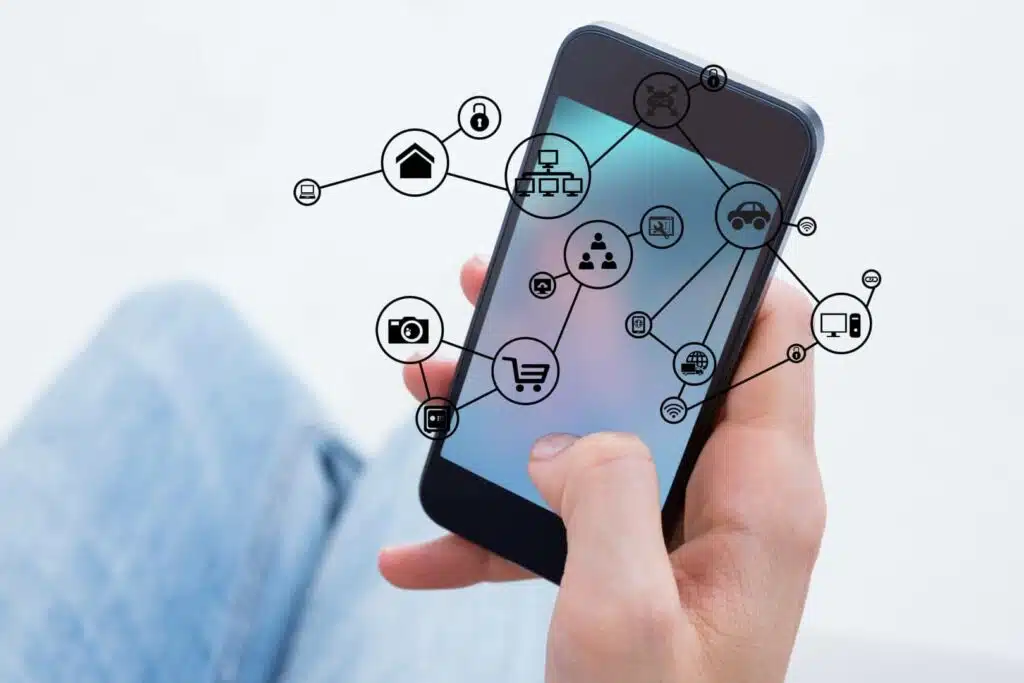Last Updated on December 14, 2023
Need a better understanding of PowerApps components?
In this article, you will learn what canvas components are, custom properties in components, how to create a component, and a lot more.
Let’s get started.
Table of Contents:
- What are Canvas Components
- Custom Properties in Components
- How to Create an Example Component
- Interface Between Component and Host App
- Known Limitations in Components
- Related Notes and Questions
- How can advanced features in custom properties enhance the functionality of your canvas apps?
- What are the implications of turning on the access app scope for a component in terms of data accessibility?
- How does the retirement of the import and export features impact the way you manage components across apps?
What are Canvas Components
Basically, canvas components are your go-to reusable building blocks when you’re creating apps in Microsoft Power Apps.
Think of them as reusable pieces of code that you can plug into different parts of your app.
They’re like Lego blocks — once you’ve created a component, you can use it over and over again in various scenarios.
A good example of this is
header and footer components that you can use across different apps and sites.
Component Libraries
Component libraries are the go-to method for reusing components across apps.

They’ve essentially replaced the older Power Apps feature that allowed importing components from one canvas app to another, which has been retired.
This makes component libraries the recommended way to manage reusable components.
Key features of component libraries:
- Discoverability: Easily search and find the components you need
- Updates: Publish updates to components and notify app makers when new versions are available
- Dependencies: When you use a component from a library, your app maintains a dependency on it, ensuring you’re alerted when updates are available
Updating Components
Updating your components is a breeze.
When you make a change to a component in the library, those changes can be easily propagated to all the apps using it.
It’s like updating a shared document—once you make the edit, everyone who has access to it benefits.
This ensures that all your apps are running the latest and greatest versions of your components.
Sign up for exclusive updates, tips, and strategies
Custom Properties in Components
Custom properties are the secret sauce that makes your components truly versatile.
They allow you to customize the behavior of a component depending on where you use it.
There are two main types of custom properties you should know:
1. Input Properties
Input properties are how your component receives data.
Imagine you have a button component:
With input properties, you can specify the text that appears on the button, whether it’s “Submit,” “Next,” or “Learn More.”
You get to decide what data goes into the component, making it incredibly flexible.
2. Output Properties
Output properties are the opposite — they let your component send data back to the rest of your app.
Let’s say you have a component that captures user feedback:
The output property could be the feedback text, which you can then use elsewhere in your app.
It’s like having a two-way conversation with your component.
Advanced Features
For those who like to tinker, there are advanced features that offer even more customization options.
These are experimental features that allow you to do things like binding complex data types or even adding behavior functions to your components.
How to Create an Example Component
Creating components is straightforward.
Assuming you already have an app open, focus on the left panel and do the following:
- Change your view to the tree view
- Go to the components tab
- Click the new component button

After you create components, you can then change some of the basic properties, add an item from the insert pane, or connect to data.
How to Set the Properties
You can always set the properties before adding any item from the insert pane or connecting the component to data.
For the properties:
- Width and height: Start by setting the dimensions. You will find options for width and height in the right-hand pane.
- Custom properties: Add custom input and output properties as needed. These are what make your component versatile.
- Design: Drag and drop controls like buttons, labels, or text boxes onto your component’s canvas.

How to Add to a Screen
Now that your component is ready and seasoned to perfection, it’s time to serve it.
Adding your component to a screen is the final step in making it functional within your app.
For this, it would be helpful if you go back to the screens tab in the tree view:

From there, all you have to do is:
- Click the insert button from the command tab
- Expand the custom options (where the components you created live)
- Select the component you want to insert

By following these simple steps, you’ve not only created a reusable component but also learned how to integrate it into your app’s interface.
Just like that, you’re making your app-building process more efficient and streamlined.
Related: Creative Ideas for Microsoft Power Apps: Sharepoint-Ready?
Interface Between Component and Host App
The interface between a component and its host app is like the communication between a quarterback and his team.
It’s crucial for smooth play and ultimate success.
Understanding this interface is key to leveraging the full potential of your components within the broader app environment.
Here are the basics:
- Component isolation: By default, components are isolated from the host app. This means they don’t automatically share data or functions.
- Data binding: You can bind specific data from your host app to the component, essentially telling the component what it needs to know to function properly.
- Event handling: Components can also trigger events in the host app, allowing for interactive and dynamic behavior.
Access App Scope
The access app scope is like the VIP pass at a concert — it gives your component special access privileges.
When you toggle this switch on, your component can access all the data and functions of the host app.
This feature is especially useful when your component is designed for use in a specific app and needs to share data or variables with it.
Enabling this switch is easy:
- Select the target component
- Make sure you’re on the properties tab
- Click the access app scope toggle

Once you’ve enabled this feature, the capabilities of your component expand significantly:
- Global variables: Your component can now read and write global variables within the host app.
- Collections: Access to collections in the host app becomes possible.
- Controls and components: Your component can interact with other controls and components on screens, such as TextInput controls.
- Tabular data sources: Access to tabular data sources like Dataverse tables is granted.
However, it’s crucial to note that with great power comes great responsibility.
Having such broad access means you will need to be extra cautious to maintain data integrity and security within your app.
By the way, this isn’t available for components within a component library since there’s no app scope to refer to.
But once the component is imported into an individual app and if customization is allowed, you can enable the access app scope.
Data Accessibility
Data accessibility is all about what your component can see and interact with in the host app.
Think of it as the component’s field of vision.
- Limited scope: With the access app scope off, the component has a limited scope. It can only interact with the data explicitly passed to it.
- Full scope: When the switch is on, the component can access global variables, collections, and even other components within the host app.
Known Limitations in Components
Even the most powerful tools have their limitations, and components in Microsoft Power Apps are no exception.
Custom Input and Output Properties
Custom properties are fantastic for tailoring your components.
But they come with some restrictions you should be aware of:
- Data types: Not all data types are supported for custom properties. For example, you might find limitations when trying to use complex objects.
- Circular reference: If you have two or more instances of the same component in an app, you can’t configure a custom input property to a custom output property value across these instances.
Power Automate Flows
Power Automate flows offer automation capabilities.
But their integration with components has some limitations:
- Trigger points: Components can’t initiate a Power Automate flow directly. You will need to use the host app as a mediator.
- Data passing: Passing data between a flow and a component can sometimes be cumbersome and may require additional steps.
Data Sources and Controls
When it comes to data sources and controls, there are a few things to keep in mind:
- Unsupported controls: Some Power Apps controls may not be compatible with components.
- Data binding: While you can bind data sources to a component, doing so might limit the component’s reusability across different apps.
Related Notes and Questions
As you use the Power Apps component framework, you may encounter some questions, so it’s better to talk about them here:
How can advanced features in custom properties enhance the functionality of your canvas apps?
Advanced features in custom properties are like the extra gears on a mountain bike — they give you the ability to tackle more complex terrains.
With these advanced features, you can:
- Bind complex data types: This allows your component to handle more sophisticated data structures, making it more versatile.
- Conditional logic: Implement if-else conditions within your properties to make your component adapt to different scenarios.
What are the implications of turning on the access app scope for a component in terms of data accessibility?
Flipping the access app scope is a game-changer.
It’s like upgrading from a regular library card to a premium one that gives you access to exclusive resources.
Here’s what happens:
- Global access: Your component can now access global variables and collections in the host app.
- Increased interactivity: The component can interact more deeply with the host app, allowing for more dynamic behavior.
However, as I wrote earlier, with great power comes great responsibility.
Make sure you’re aware of the data your component will have access to, as it could potentially lead to data integrity issues.
How does the retirement of the import and export features impact the way you manage components across apps?
The import and export feature is disabled by default as the feature is now retired — thanks to component libraries.
Here’s what it means for you:
- Component libraries: You will need to rely more on component libraries for sharing components across apps.
- Manual transfer: In some cases, you might find yourself manually copying components from one app to another, which can be time-consuming.
- Enable retired features: This last option enables you to use the export and import components feature.
For that, you need to:
- Get to the app settings
- Navigate to upcoming features > retired
- Enable the export and import components

Understanding the impact of these retired features helps you adapt your strategies for managing components across multiple apps.
It’s all about being agile and ready to pivot when circumstances change.
Still confused about something? If that’s the case, don’t hesitate to leave a comment or two.
For business-related questions and concerns, you can reach me using the contact form on this page.