Last Updated on April 27, 2024
What is the modern experience all about in SharePoint?
Well, it’s pretty standard that it will get quite the spotlight that it’s getting. It’s a vast improvement from what the classic experience was like.
In this article, I’ll introduce SharePoint Online’s modern experience and what makes it so enticing.
Let’s get started.
Table of Contents:
- What is the modern SharePoint experience?
- What makes modern SharePoint so enticing?
- 1. The sites look better and modern
- 2. Mobile-ready experience
- 3. Improved list and library usability
- 4. Integrated Power Automate
- 5. Site collections and hub sites for hierarchies
- 6. Microsoft Search experience
- 7. Microsoft 365 integration
- 8. Easier page customizability
- 9. Branding flexibility
- 10. New modern web parts
- Moving from the classic to the modern experience
Modern experience is a reimagined version of SharePoint, giving users a totally new user experience compared to the classic experience.
Some think that the main difference between the classic and modern versions lies in the user interface alone.

However, if you look under the hood, you will see a lot of differences — which primarily address a lot of usability issues.
Currently, though, the modern experience is only live in SharePoint Online. We will still see if Microsoft applies it to all kinds of SharePoint.
Note: For more information on classic and modern experiences, check out this article: SharePoint Classic vs Modern Experience.
Sign up for exclusive updates, tips, and strategies
There are a lot of reasons why the modern experience is getting so much love from the community.
Here are the most popular ones:
1. The sites look better and modern
Starting with the most obvious…
Classic sites and modern sites look so different that you won’t even know they’re the same SharePoint.
Pictures speak louder than words, right?
As an example, here is what a classic team site looks like:

Team sites are important since they enable teams to work collaboratively by sharing data and information on the same site.
To compare, this is what a SharePoint team site looks like in the modern experience:

Another popular type of modern site is a communication site.
Well, in the classic SharePoint experience, communication sites don’t even exist. There is an equivalent though — the classic publishing sites.
Publishing sites look like this:

Communication sites and publishing sites are designed to enable companies to share information company-wide easily.
Since we live in modern times, looks matter that much. Fortunately, communication sites look better now:

Note: For more information on communication sites, check out this guide: SharePoint Communication Site: The Beginner’s Guide.
In terms of looks, there is a lot that has changed. Many of them will be tackled in later items.
Fortunately, it’s quite possible to transform a classic site into a modern one. More about this later.
2. Mobile-ready experience
The improvement in the mobile experience is like day and night.
That’s no exaggeration. Classic sites can still be accessed using a mobile device. But ready yourself for a lot of zooming in and out.
Here’s an example of a classic team site when viewed on a mobile device:

Usable, yes. But definitely, a pain to use to the point that if you can help it, you probably won’t check out a classic site using a phone.
In comparison, here is what a modern team site looks like on a phone:

You can see that it’s mobile-ready now. I will even go as far as saying that it looks good on a small screen.
The experience is also the same when you edit pages on mobile devices. I discourage doing so on classic sites.
This is what editing a page on the screen of a small device in both modern and classic experiences:

For modern sites, Microsoft disabled the option to edit them when the width of the screen is too small.
This is why you will need to rotate the screen to landscape orientation (the same as the image above).
The mobile-readiness of the modern experience came from the fact that it was built with mobile devices or small screens in mind.
That may sound noble. However, if you’ve been around the net for a long time, you will know that almost everything online nowadays is built that way.
3. Improved list and library usability
Lists and libraries also made a huge jump in terms of improvement from classic SharePoint to modern experience.
In terms of looks alone, you can easily see the things that changed. Here is a quick preview of what a library looks like in the classic experience:

In terms of usability, the classic experience isn’t really that bad. But it certainly looks old by today’s standards.
Compare it with what a modern library looks like now:

Lists aren’t that far behind since libraries are basically lists under the hood, only designed to handle documents specifically.
Here is a comparison of what a list looks like in classic and modern experiences:

Besides the looks, the usability has also improved a lot.
The modern experience provides an easy way for users to filter list items or apply conditional formatting.
You can say that filters are literally a button away:

Naturally, it’s still possible to filter columns the old way — by going through each of the column headers.
Creating views is also much easier now (which you can even use to see items that are missing some information).

Note: For more information on creating views, check out this article: How to Create a SharePoint Custom List View.
The modern experience also somewhat provides a way to counteract the 5,000-item view limit through automatic indexing of user interaction.
Basically, most things that you want to do with lists and libraries are now easier with the modern version (much so when you’re a beginner).
4. Integrated Power Automate
If you’re not familiar with Power Automate, it’s a workflow automation service from Microsoft that works across different apps and services.
There are a lot of things you can create with it:
- Automated cloud flows
- Instant cloud flows
- Scheduled cloud flows
- Desktop flows
- Business process flows
The best part is that you can easily create flows straight from a list or library.
For example, if you want to create a page approval flow, there is a readily available option for it in a document library:

Note: For creating a flow with multiple approvers, check out this article: Microsoft Flow Approval: Multiple Approvers.
If you want to add another kind of flow, you don’t need to go to the Power Automate site (unless you want to go to the nitty-gritty stuff).
From a list or library, you will easily be able to see the available templates available:

This might seem small. But the availability of Power Automate from a list or library can save you a lot of time.
However, if you need to edit or configure a flow, you will still need to go to its website. But that’s unlikely unless you’re a power user.
Note: For a more in-depth introduction to Power Automate, check out this article: Introduction to Microsoft Power Automate.
5. Site collections and hub sites for hierarchies
Modern SharePoint today is more into flat structure hierarchies. Done were the days of piling of subsites.
In the modern version, creating a site automatically creates a site collection:
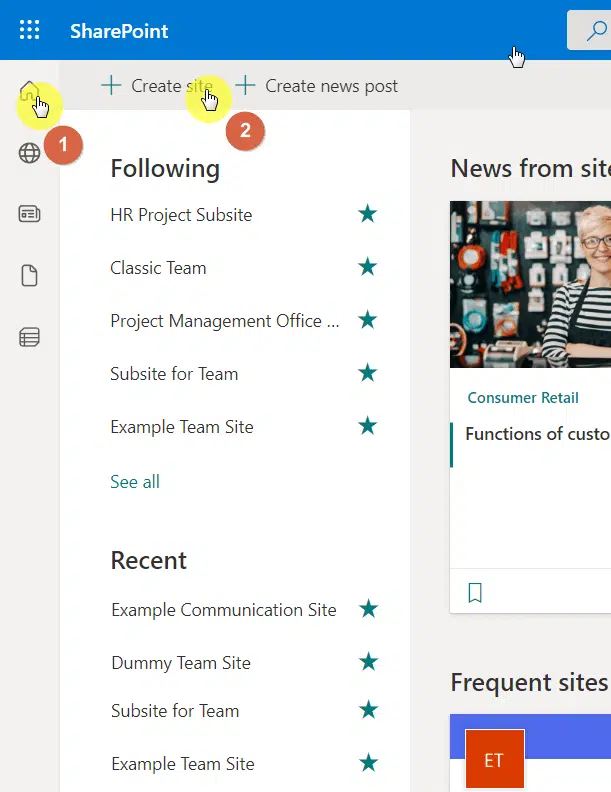
Well, you can still create subsites. That is what site collections are for — creating subsites under one master site.
However, this is an old concept that I always discourage my clients from doing so unless necessary for their organization.
Note: For more information on the difference between a subsite and a site collection, check this out: SharePoint Subsite vs Site: How They Differ From Each Other.
The better option is to create a hub instead:

Creating a hub is the modern method of grouping related sites together (like the same department, theme, characteristics, etc.).
I prefer hubs over subsites on a site collection for the following reason:
- Hubs aggregate news and announcements from associated sites
- Ability to conduct a hub-wide search
- Hubs allow content roll up through the highlighted content web part
- Common navigation ad theme across the hub
Note: For more information on hub sites, check out this article: How to Create a Hub Site in SharePoint Online.
6. Microsoft Search experience
The search experience in SharePoint had also seen a lot of improvements.
What was used before was the classic legacy search. It’s more customizable. But its scope is smaller and has limited features.
Today, the Microsoft Search experience has been adapted in SharePoint, with the following benefits:
- Results are more personalized based on recent activity and preferences
- Recommended results during search
Even clicking the search bar will already provide recommended results:

In a nutshell, the search experience works like this:
- The search engine goes through the entire site and creates a search index
- The search index pairs and links metadata columns with managed properties
- Keywords in the search query are matched with the contents in the search index
- The search engine shows the results to the user
Note: For more information about how search works in SharePoint, check out this guide: How Does SharePoint Search Work: The Beginner’s Search Guide.
7. Microsoft 365 integration
The modernization of SharePoint also creates a somewhat uniformity between different Microsoft 365 apps.
The fact that the modern experience offers a native Microsoft 365 integration is a game-changer.
For example, right within a team site, you can access the Planner app:

Related: SharePoint vs Office 365: Is SharePoint Part of Office 365?
You can use this app right within the site and work similarly to when you’re using Planner from its site.
Besides Planner, the following services also integrate with SharePoint really well:
- Microsoft Stream
- Exchange Calendar
- Yammer
- Microsoft OneNote
- Stream
This means that teams can easily collaborate even without leaving the intranet (specifically, the team site).
One thing to note here though is that Microsoft 365 apps only work on sites associated with a Microsoft 365 group.
This means only team sites have this functionality (though not all). The good news though is that creating a Microsoft 365 group is easy.
Note: For more information on creating a group, check out this article: How to Create a Microsoft 365 Group: The Ultimate List.
8. Easier page customizability
I wrote a little about this earlier when I discussed the first item on this list.
But I want to expound on how easy it is to customize a page in the modern version of SharePoint Online.
Right off the bat when you create a page, SharePoint will present you with templates to start with:

You can also create your own templates to save time when creating similar pages (like wiki pages).
Related: How to Create a Modern SharePoint Wiki Knowledge Base
Besides this, creating or editing a page will also provide you with what you see is what you get.
That means, whatever you see during editing, is also how SharePoint will display the page when it goes live:

9. Branding flexibility
Another reason why the modern version is so enticing is the branding flexibility it brings.
If you didn’t know, adding small cosmetic changes in the classic SharePoint was such a headache (due to its need for extensive coding).
The modern version eliminated most of that problem. For example, there are now site templates that you can easily apply:

Different templates apply to team and communication sites.
If you want to change the color scheme (which they call a theme), you can easily do so with a few buttons:

You can also change the header options like the layout, background, thumbnail image, and logo of the site.
You can also create your own theme using the theme designer in Microsoft and deploy it yourself to your site.
Note: For more information on creating a custom theme, check out this guide: Create and Deploy a Custom Theme for SharePoint Modern Site.
10. New modern web parts
The modern version won’t be that modernistic without new web parts.
In comparison with classic web parts, the new ones retain the same mobile readiness and beauty that comes with the modernization of SharePoint.
Some web parts were also updated (or were given another name). Like this one:

Some new modern web parts include:
- Highlighted content
- News
- Document library (and list)
- File viewer
- Site activity web part
Note: For a complete rundown of all modern web parts, check out this list: Modern SharePoint Web Parts: List of All Available Web Parts.
Moving from the classic to the modern experience
Feeling convinced yet?
If yes, the good news is that you can transform a classic site into a modern site. The speed depends on how large the site is.
The bad news here is that you need to deal with a few codes. The process looks like this:

On the other hand, you can always follow my guide and simply paste the codes. The guide is easy enough to follow.
Note: For more information on how to transform classic sites, check out this guide: SharePoint Modern Pages: How to Transform Classic Sites.
By default, all sites created normally are modernized. On the other hand, it’s still possible to create a classic site.
The option lies in the other templates section when choosing a template for a site. Classic web parts are also available as apps.
Of all the things I wrote about the modern version, which one do you like the most? Share your thoughts below.
For business inquiries, send me a message through the contact form found here and I’ll get back to you asap.

